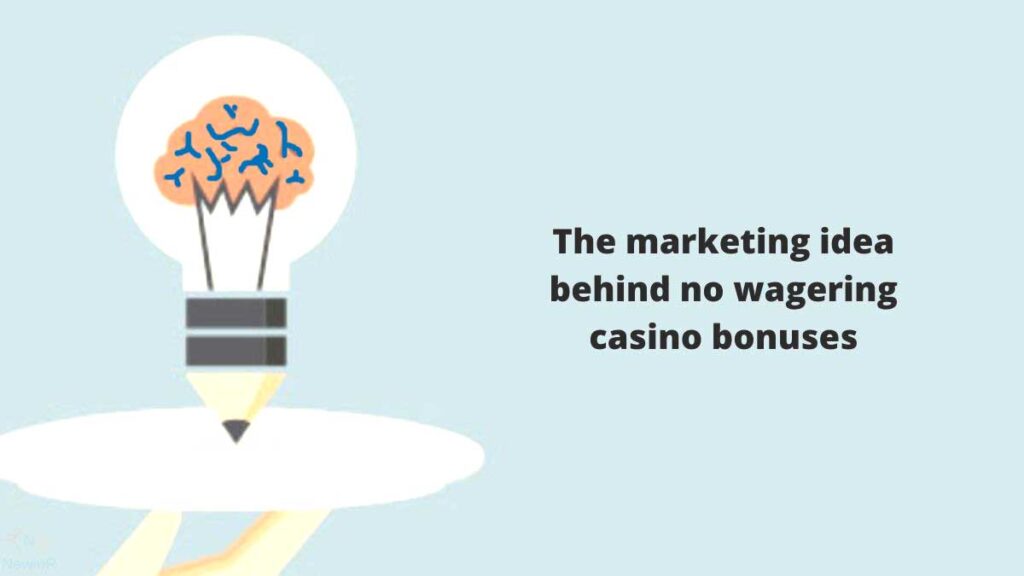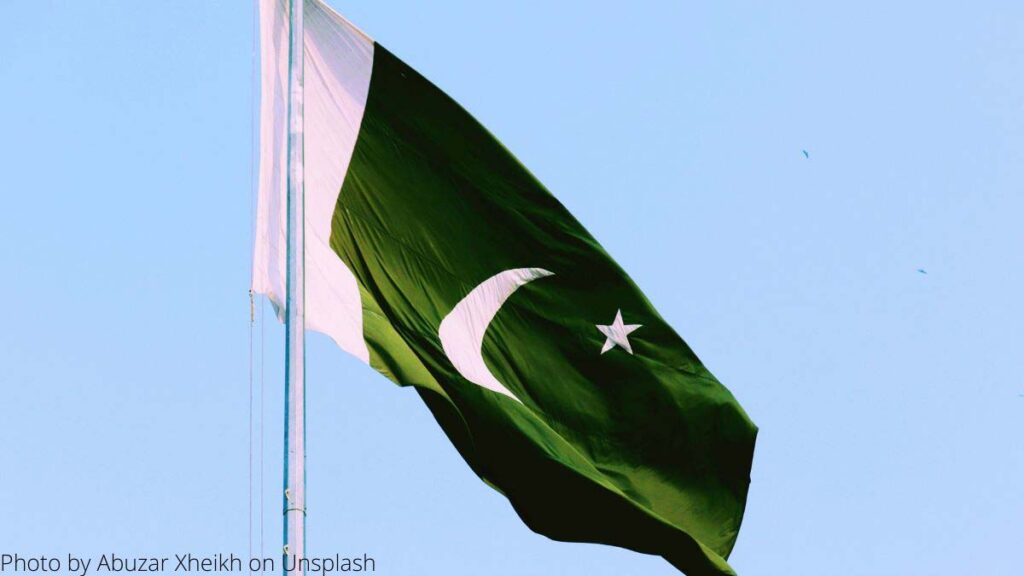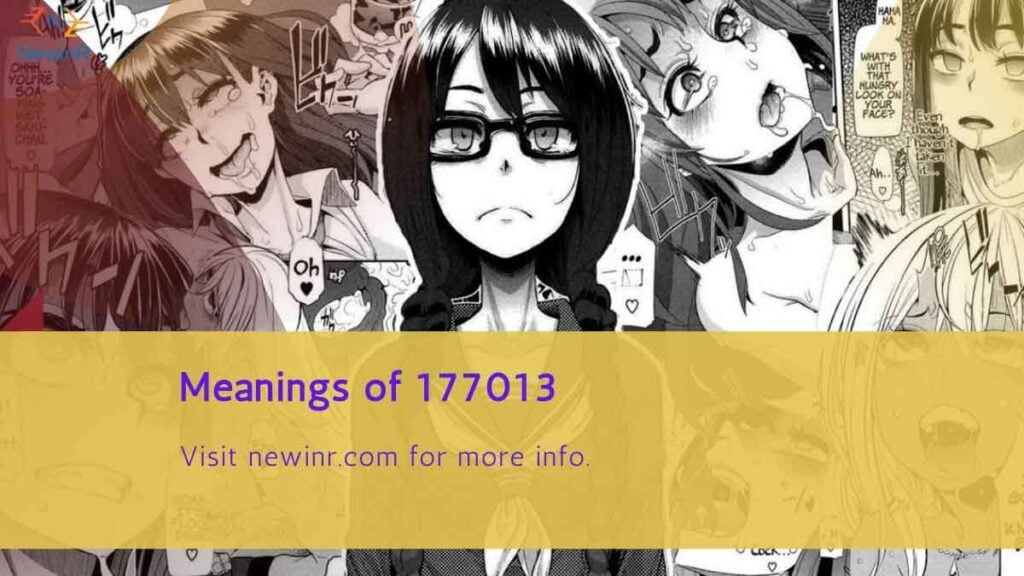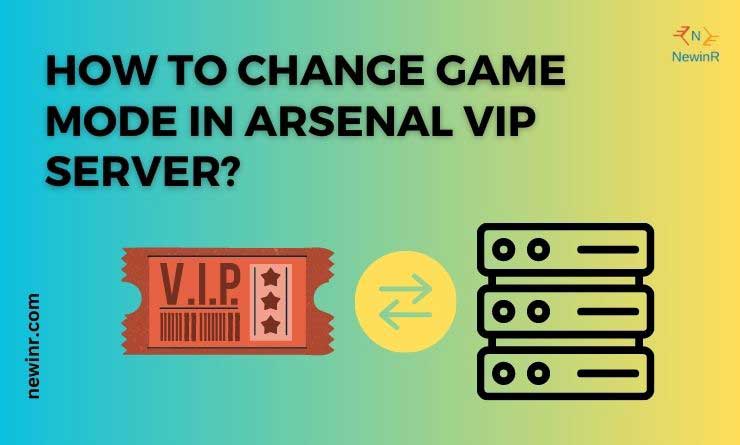
If you’re an avid player of the popular Roblox game Arsenal and have access to VIP servers, you may wonder how to change the game mode within those servers. Arsenal VIP servers allow you to enjoy a more personalized gaming experience by modifying various settings, including the game mode. In this article, we will walk you through changing the game mode in Arsenal VIP servers.
Arsenal VIP Servers
Before we learn to change the game mode in an Arsenal VIP server, let’s quickly grasp the concept of VIP servers. VIP servers in Arsenal are special servers that players can purchase using 100 Robux, a virtual currency within the Roblox platform. These private servers offer you and your friends a secluded and personalized gameplay experience. While playing in a VIP server, players do not earn experience points (EXP) or bucks (B$) from rounds or contracts, but they can still earn rewards by completing daily challenges. The owner of a private server has access to a menu of commands that allows them to modify various aspects of the gameplay.
Change Game Mode in Arsenal VIP Server
Before you can change the game mode, you need to access the VIP server menu in Arsenal. To do this, follow these simple steps:
Step 1: Launch Arsenal and enter any VIP server you own or have been invited to.
Step 2: Press the “Escape” key on your keyboard once in the server to open the in-game menu.
Step 3: Click on the “VIP Server” option from the menu. This will open the VIP server menu, where you can customize various settings.
Changing Game Modes in Arsenal VIP Servers
Now that you’re in the VIP server menu, let’s change the game mode. Follow these steps:
Step 1: Opening the VIP Server Menu; Click on the “Game Settings” tab in the VIP server menu. This tab allows you to modify various aspects of your Arsenal gameplay experience.
Step 2: Select the Game Mode; Scroll down the list of options until you find the “Game Mode” section. Here, you’ll see different game modes available in Arsenal. Click on the game mode you wish to change to. For example, if you want to switch to Team Deathmatch, click that option.
Step 3: Confirm the Changes.
To change the game mode in an Arsenal VIP server, you can follow these steps:
- Purchase a VIP server: VIP servers, also known as private servers, are a feature in Arsenal that can be purchased for 100 Robux. These servers allow you to customize settings and have exclusive access to certain commands.
- Access the VIP server: Once you have a VIP server, join the server by clicking on the “Play” button and selecting the VIP server from the list of available servers.
- Open the in-game menu: In the VIP server, you can access a menu of commands by pressing the L key. This menu provides various options for customization.
- Change the game mode: Within the command menu, you should find an option to change the game mode. The steps may vary depending on the version of Arsenal you are playing, but you can typically locate the game mode settings and select the desired mode.
- Save and apply the changes: After selecting the new game mode, save them and apply them to the VIP server. The game mode should now be updated, allowing you and the players in the VIP server to play in the newly chosen mode.
It’s worth noting that while you can customize game modes and other settings in VIP servers, players in these servers won’t earn EXP/B$ by playing rounds or contracts. However, they can still earn EXP/B$ by completing daily challenges.
Can I invite friends to play on my Arsenal VIP server?
Yes, you can invite friends to play in your Arsenal VIP server in Roblox. Private servers, also known as VIP servers, are a feature in Roblox that can be purchased for 100 Robux. To invite friends to your Arsenal VIP server, you need to follow a few steps.
Step 1: Navigate to your private server for the Arsenal experience. Once on the server, look for the Menu button, represented by three dots and located on the far right of the section. Click on the Menu button and select the “Configure” option.
Step 2: You will have various options to manage your private server in the server configuration menu. To invite friends, you can share the server link or provide them with the server code. Friends can use these details to join your Arsenal VIP server and play together.
Step 3: Suppose you want to make the server inactive for some time temporarily. In that case, you can click the green Active icon next to VIP Server Status and then click “Disable” on the confirmation window to deactivate the server.
Step 4: Playing in a private server cannot earn EXP (Experience Points) or B$ (in-game currency) by playing rounds or contracts. However, they can still earn EXP/B$ by completing daily challenges.
Benefits of Using Arsenal VIP Servers
Utilizing Arsenal VIP servers provides several advantages to players. Firstly, it allows you to enjoy a more controlled and private gaming environment where you can play with your friends or invite specific individuals to join your server. VIP servers also offer customization options that enable you to tailor the gameplay experience to your liking. Changing the game mode is a custom feature that enhances the versatility and replayability of Arsenal VIP servers.
FAQs
In the game Arsenal, VIP servers are private servers that can be purchased for 100 Robux. These servers provide a more personalized experience for players, allowing them to have control over various aspects of the game.
To access an Arsenal VIP server, you must have Robux, the in-game currency in Roblox, as purchasing the VIP server requires 100 Robux. Robux can be obtained through various means, including purchasing them with real money or participating in events or promotions within the game.
Check our previously published article on How to Stop ifacialmocap From Shaking.