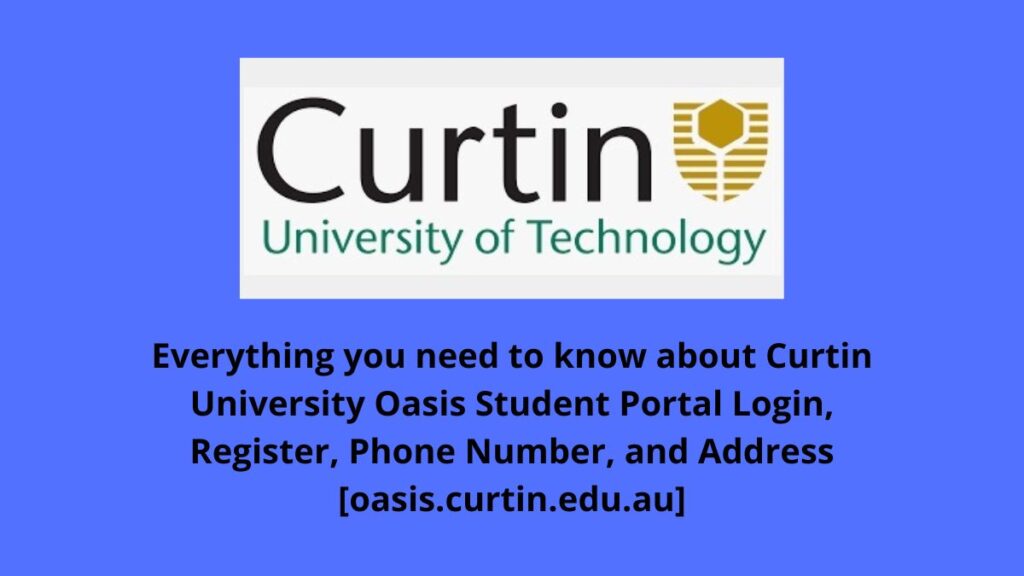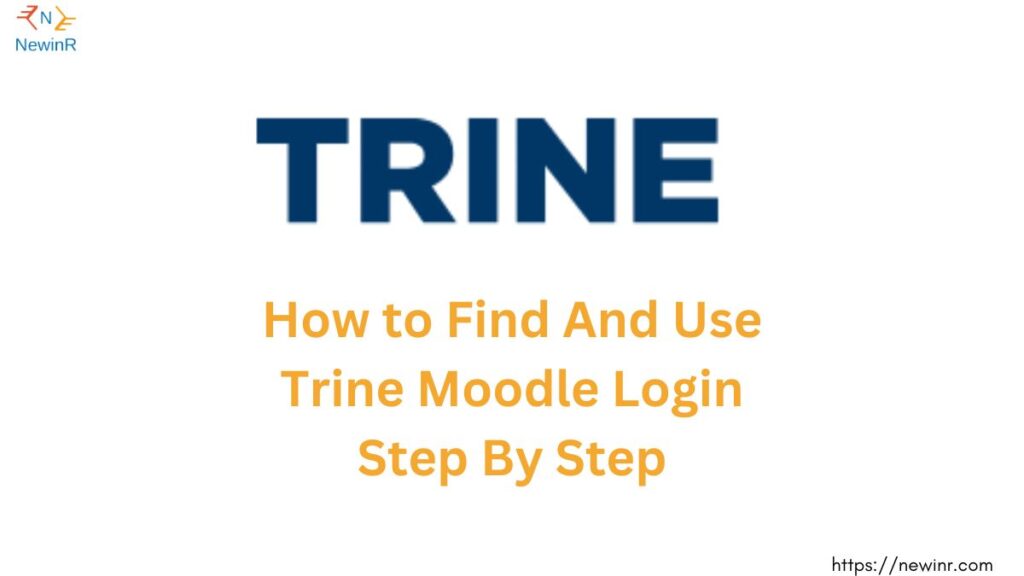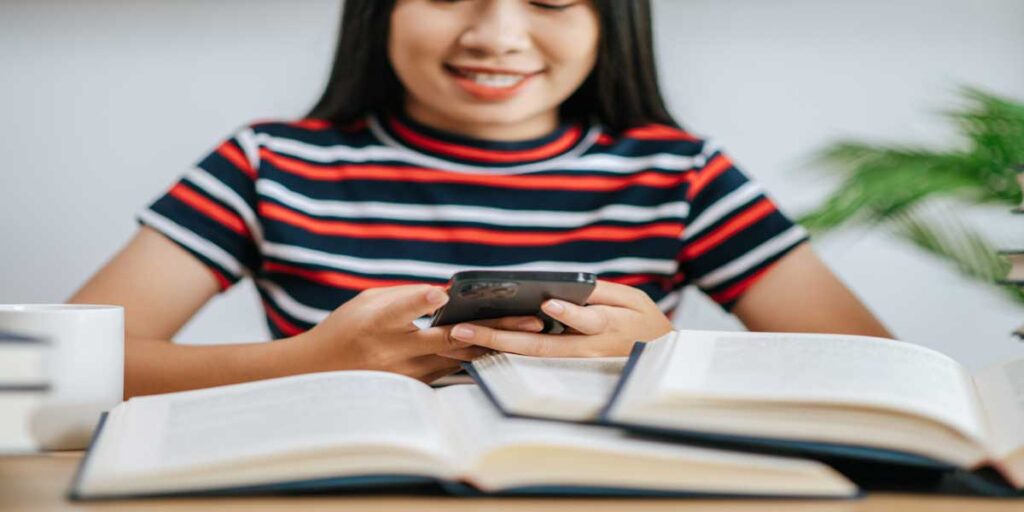The University of Pretoria uses Blackboard as its learning management system (LMS). Students can use Blackboard to access course materials, submit assignments, participate in discussions, and communicate with their instructors and classmates. To access UP Blackboard, students must log in with their Username and password.
What is UP Blackboard?
The UP Blackboard is the online service that UP makes available for students to keep up to date with their varsity work. Students who transfer from other universities will probably have used the Blackboard website before. The UP Blackboard is a version that has been customized to be suitable for UP students specifically.
Students will use the UP Blackboard for many things including receiving messages about courses, study materials, online communications tools, online assessments, and a number of others as well.
How to Access UP Blackboard Login?
Now let us get started with this guide and check out the methods for logging in and registering online. They are as mentioned below; remember all the steps to log in to the UP Blackboard Portal; read the steps given below. But what do you need before accessing your University of Pretoria Portal account on the website?
- You must be a student of the University of Pretoria.
- It is necessary to have an internet connection.
- Before you begin the login process, ensure you have dependable internet security software installed on your computer, like Avast Internet Security.
- Recommend Browser Use Safari or Google Chrome.
- Must be First-year students or, Returning Students
If you have already registered at the University of Pretoria Now, the two most popular methods for signing in are through websites and Blackboard Learn the app. Both of these ways require an internet-connected device, such as a laptop, PC, phone, or similar device.
To access UP Blackboard, you must go to clickup.up.ac.za and log in using your UP Username and Password. This is the information the IT department gives you. Once logged in, you can access various features such as assessments and graded tests, assignments, and discussion board forums.
The availability of these features may vary depending on the course and the instructor’s preferences. For more information about the assignments and how to submit them, it’s advisable to contact the instructor for further instruction.
Login From Computer
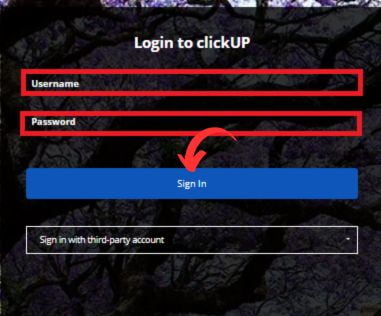
- Navigate to this URL https://clickup.up.ac.za/ on your web browser.
- Scroll down and enter your login details Username and Password.
- After Filling in all the details, click on Sign In.
- You are logging in successfully.
- After the login account is online, you can access and manage your UP Blackboard dashboard; Enroll in courses anytime, access course materials, submit your assignments, and participate in discussions; that’s the beauty of the University of Pretoria online features.
Login From Mobile or Tablet With Blackboard Learn App
Now let us start with this guide and check out the online login with the Blackboard Learn App. They are as mentioned below; remember all the steps to log in to the UP Blackboard Account; read the steps given below. But what do you need before logging into your UP Blackboard course account?
To log into your UP Blackboard account, you will need the following:
- It is necessary to have an internet connection.
- You must be registered at the University of Pretoria.
- Blackboard Learn App
- A valid Username and Password
If you want to install the Blackboard Learn App and log into your online account, you must follow the instructions below.
Step 1: Download The Blackboard Learn Mobile App.
Click the link to download the Blackboard Learn Mobile App for your Apple or Android device.
Step 2: Install This Mobile App.
You run the downloaded application. The login screen is displayed.
Step 3: To Access the UP Blackboard Account
After installing this app:
- Open the Blackboard Learn app.
- Search the University of Pretoria.
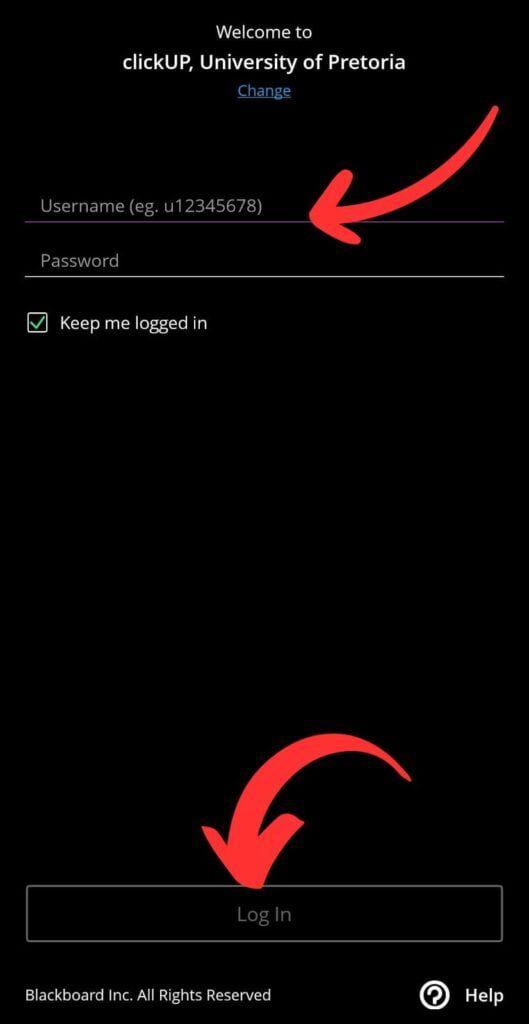
- Click on Continue with Web-Login.
- Please enter your login details, Username, and, Password.
- After that, click the sign-in button to access your UP Blackboard dashboard.
Benefits of UP Blackboard Learn Mobile App
- View All Course Details
- View updates to your courses and content
- Take assignments and tests
- View grades for courses, assignments, and tests
- Manage course content and assessments
- Mark assignments
- Create discussion board threads and reply to comments
Why Can’t I Access The Blackboard Learn Mobile App?
You may experience problems signing in to your account on the app for a variety of reasons. The most common cause is an incorrect account or login details. You can avoid this by verifying your details before logging in.
- You will not be able to log in during this time, but you will be notified beforehand. Regular software upgrades are carried out.
- If the login page does not appear, ensure your browser’s login account type is configured to the correct one, or update your IP address.
How to Setup the UP Blackboard Course?
If you want to set up your course, you can follow the way below here:
- After logging into UP Blackboard, the first page you view is the “Institution Page.”
- Choose “Courses” from the menu on the left side of the screen to access your courses. Click on a course’s name to access it.
- Click the “My Courses” link to access the course.
- Utilize the menu bar on the left side of your screen to start exploring the course material.
- Review the syllabus first, then click on the course content to continue.
Blackboard & Student Support
- Phone Number: 012 420 3111
- Web page: https://www.up.ac.za/enquiry
- Email Support: [email protected]
Connect Blackboard through Social Media Channels
Conclusions.
This page contains all the information required by UP Blackboard Online Portal account users. You can access your University of Pretoria Student Portal online using this login with PC, or Blackboard Learn App details.
Thank you for visiting our blog; For further information, please visit the NewinR page.
Editorial Note: University of Pretoria, does not provide this content. This article has been created for Education purposes only. This article is helpful for UP Blackboard Students.
Check our previously published article on CPUT Blackboard.