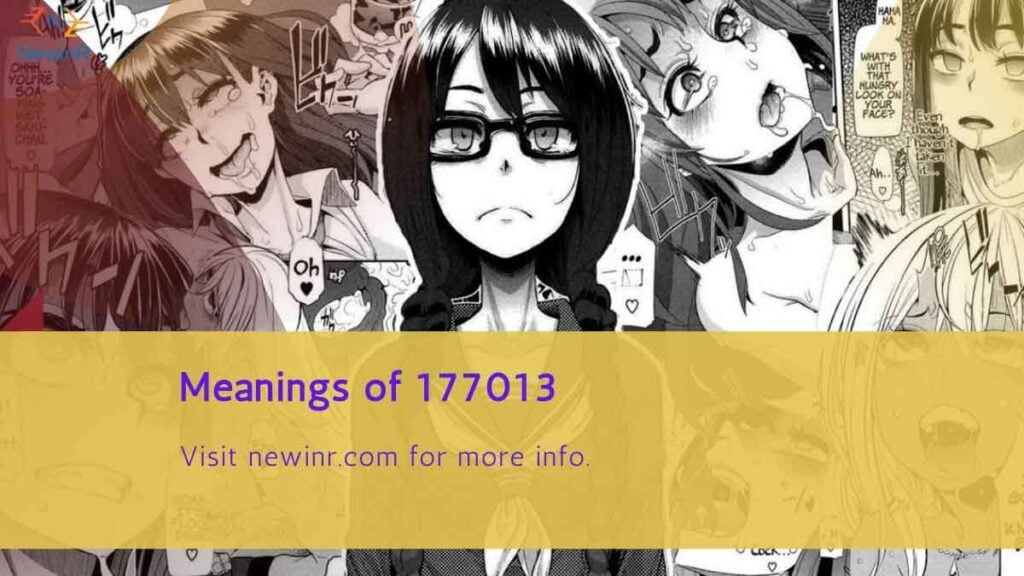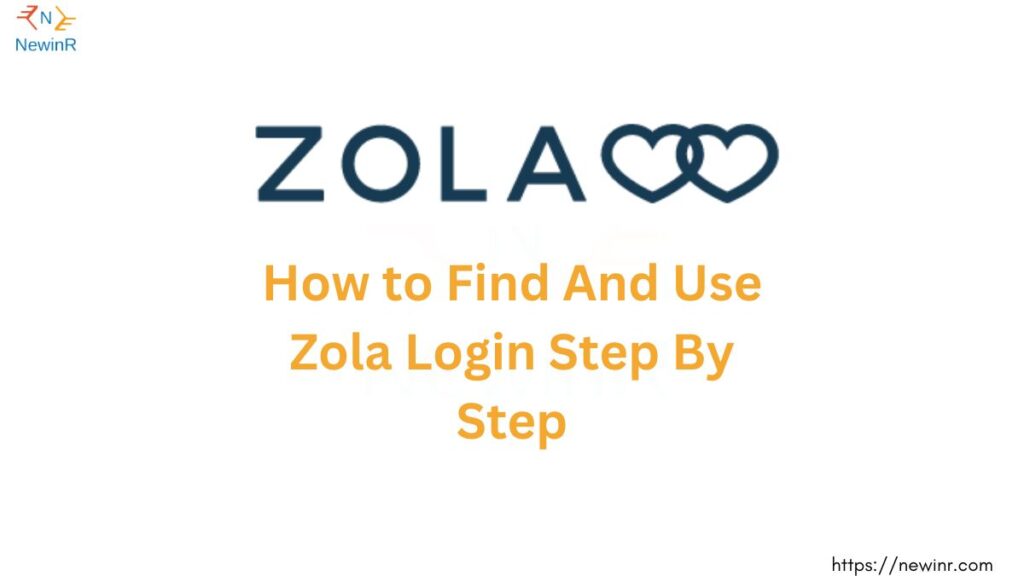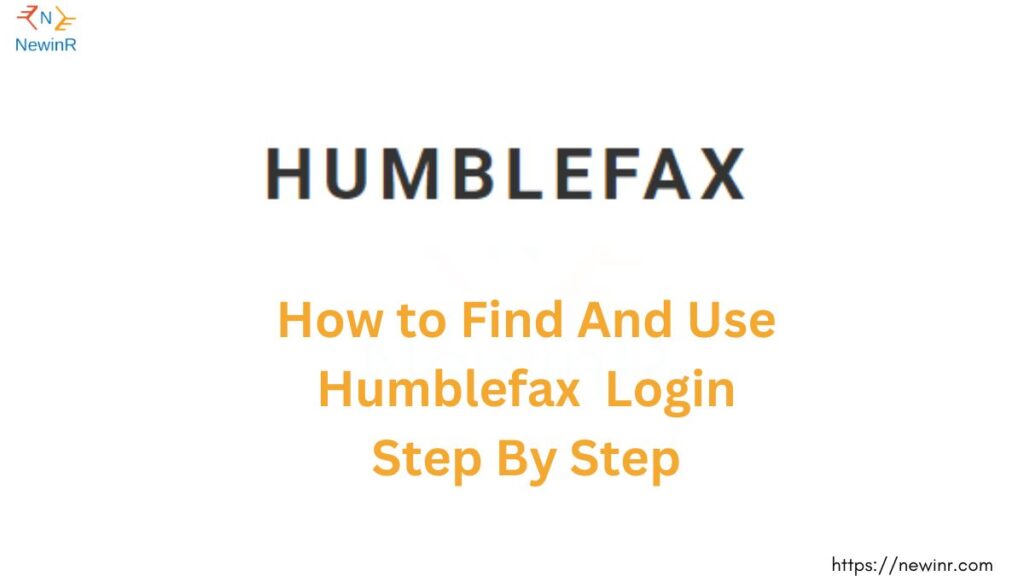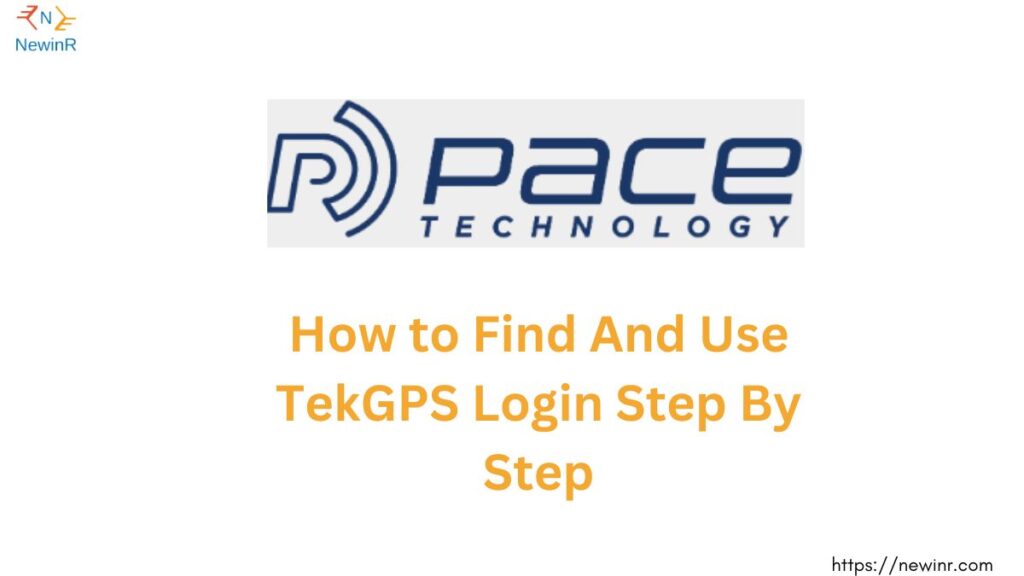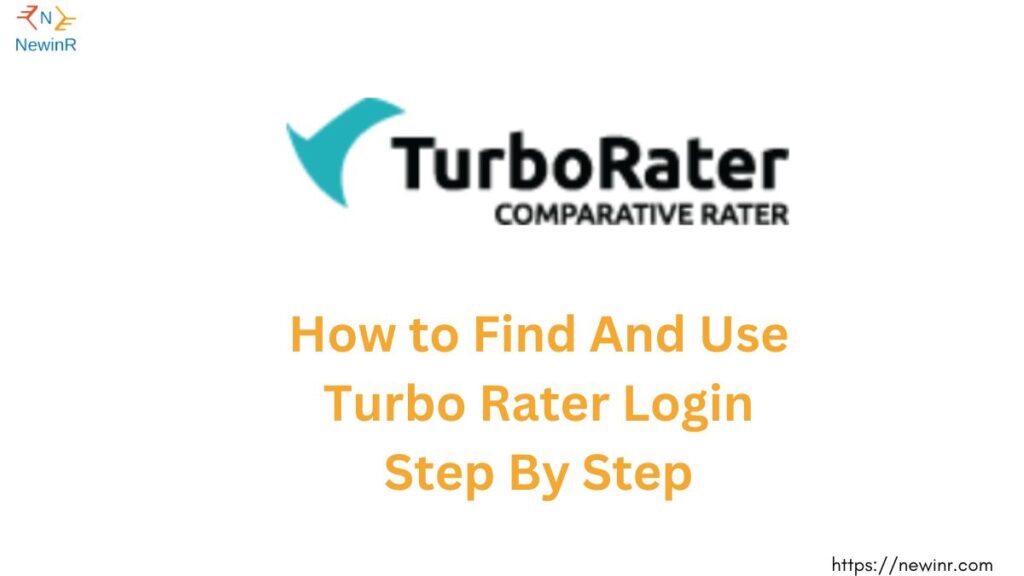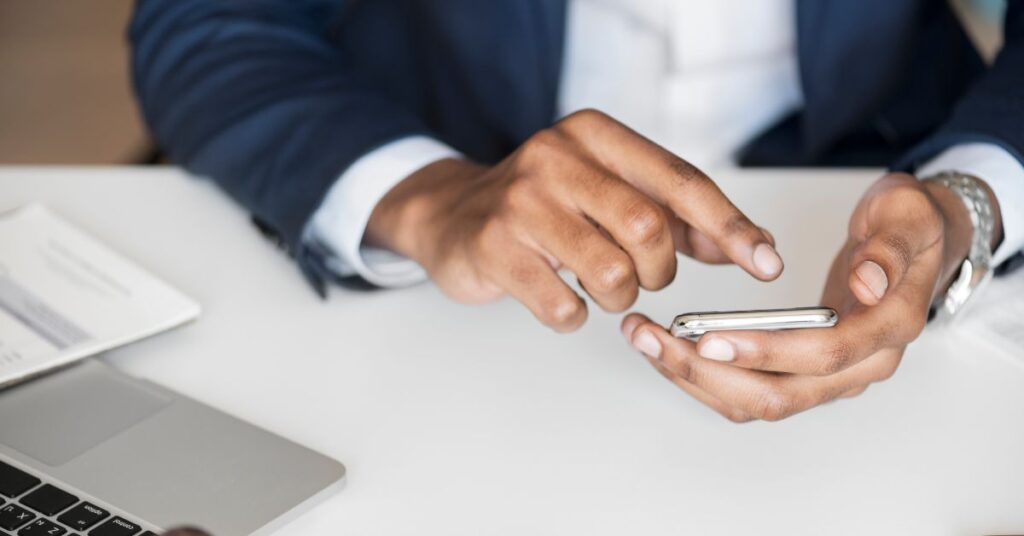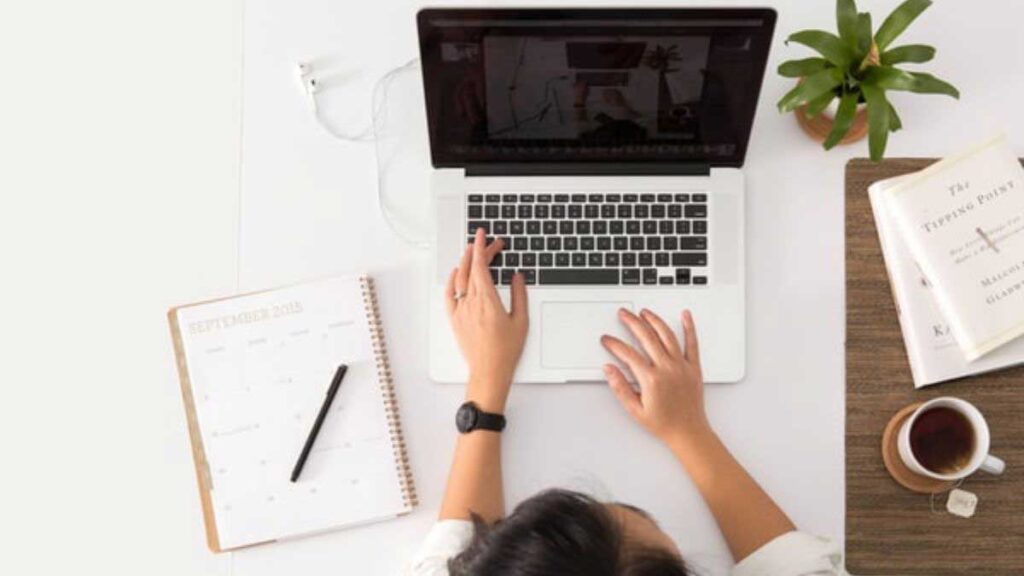In animation and motion capture, iFacialMocap has emerged as a powerful tool for creating realistic facial animations. However, many users face a common challenge; the issue of shaking or jittery motions in their facial captures. This problem can be frustrating and time-consuming to fix, but fear not!
This article will explore effective techniques and solutions to help you stop iFacialMocap from shaking. Whether you’re a professional animator, a game developer, or simply an enthusiast, these tips will prove invaluable in enhancing the quality of your facial animations.
Understanding the Causes of Shaking in iFacialMocap
Before we delve into the solutions, it’s important to understand the underlying causes of shaking in iFacialMocap or ifacialmocap app. Several factors can contribute to this issue, including:
Hardware Setup and Calibration
A poorly calibrated or misaligned hardware setup can lead to shaky results. It’s crucial to ensure that your facial tracking hardware, such as cameras and sensors, are properly aligned and calibrated according to the manufacturer’s instructions.
Insufficient Lighting Conditions
Inadequate lighting can significantly impact the accuracy of facial tracking. Shadows, glare, or uneven lighting can cause the system to misinterpret facial movements, resulting in shaky captures. Providing sufficient and uniform lighting conditions is essential to improve tracking accuracy.
Facial Expressions and Movements
The complexity of facial expressions and rapid movements can pose challenges for iFacialMocap. Sudden changes in expressions or excessive head movements can lead to shaky animations. Understanding the system’s limitations and optimizing your performance accordingly can help minimize shaking.
Tracking Software and Settings
The settings within the iFacialMocap software play a crucial role in determining the quality of your facial animations. Incorrect or suboptimal settings can introduce jitteriness. Familiarize yourself with the software’s documentation and experiment with different settings to achieve smoother captures.
Tips to Minimize Shaking in iFacialMocap
Now that we’ve identified the common causes of shaking let’s explore practical solutions and techniques to overcome this challenge:
Ensure Proper Hardware Setup and Calibration
Begin by carefully following the manufacturer’s instructions for setting up and calibrating your facial tracking hardware. Ensure that the cameras and sensors are positioned correctly and securely mounted. Take the time to calibrate the system accurately, as this step lays the foundation for successful facial captures.
Optimize Lighting Conditions
Create a controlled lighting environment to enhance the accuracy of your facial captures. Use soft, diffused lighting to minimize harsh shadows and glare. Avoid backlighting or uneven lighting setups. Experiment with different lighting positions and intensities to find the optimal configuration that reduces shaking.
Reduce Facial Expressions and Movements
While it may be tempting to showcase a wide range of facial expressions, striking a balance that minimizes shaking is important. Practice subtle and controlled movements, avoiding abrupt changes or extreme expressions that can introduce jitteriness. Focus on maintaining a smooth transition between facial poses.
Adjust Tracking Software Settings
Explore the settings within the iFacialMocap software to fine-tune the tracking process. Pay attention to parameters related to sensitivity, smoothing, and stabilization. Adjust these settings based on your specific requirements and the nature of your facial animations. Iteratively refine the settings until you achieve the desired level of smoothness.
Conclusion
In conclusion, here is how to stop shaking the ifacialmocap. This is the common problem with the ifacialmocap because of the connection problem; you will face a shaking problem. So try to make sure that you have a stable connection.